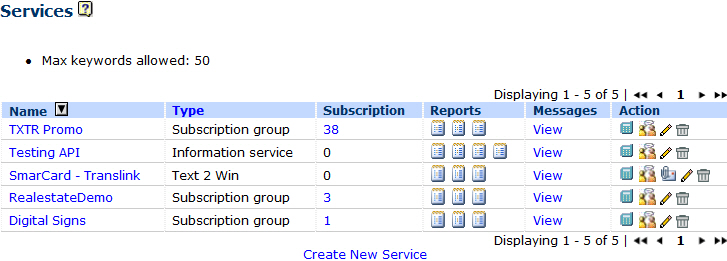| Name |
The name of the service. Click on it to list and manage keywords and responses |
|
| Type
|
Type of the service |
|
| Subscribers
|
Number of subscribers in the service. Click on the number to see the list of subscribers. |
|
| Username (Available to administrators only) |
Username of the user who
manages the service. |
|
| Messages - View |
Create a list of all messages sent by subscribers in the corresponding service |
|
| Reports |
Hover over the report icon to show the report name. Click on the report icon to create the corresponding report. You can then export the list of subscribers in Excel or CSV format. Similarly, a summary report will create a diagram showing messages grouped by message type (opt-in, opt-out, help...) |
|
| Action - Send SMS |
Click on the button
in the desired row to send SMS message to a group of
subscribers in a service. |
|
| Action - Manage Groups |
Click on the icon to manage
groups of participants. For example, over the course
of your campaign you might have received 1500
responses from 1500 participants. If the service was
of Subscription type, your account recorded the
participants' phone numbers with this service. They
are stored in a default group called ALL. You can
also segment the participants into smaller groups
using this function. |
|
| Action - Select Winners |
Available for Text 2 Win services. Click on the icon to stop the service and announce winners. Upon completion, you can also send text messages to the winner(s) of the campaign. |
|
| Action - Edit
|
Click to edit the name of the service |
|
| Action - Delete
|
Delete the service
- please note that you must first delete all
keywords |